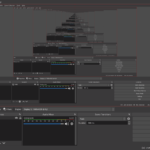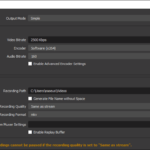In an age where digital content consumption is at an all-time high, desktop streaming has become an integral part of our daily lives. Whether it’s for work-related video conferences, educational webinars, or simply binge-watching our favorite TV shows, the demand for stable and reliable internet connectivity has never been greater. In this blog post, we’ll explore the crucial relationship between the internet and stability for desktop streaming and discuss how you can ensure a smooth streaming experience.
Understanding the Basics
Before delving into the nitty-gritty details, let’s start by understanding the fundamental concepts:
- Desktop Streaming: Desktop streaming refers to the process of broadcasting audio and video content from your computer to an online platform or to other viewers. It’s commonly used for webinars, live gaming, and remote work-related activities.
- Internet Stability: Internet stability refers to the consistency and reliability of your internet connection. It ensures that data packets are transmitted consistently without interruption, leading to smooth and uninterrupted streaming.
Now, let’s explore some tips and strategies to enhance your desktop streaming experience.
- Check Your Internet Speed
Before you hit that “Go Live” button, it’s essential to know your internet speed. A slow or unreliable connection can lead to buffering, lag, and a frustrating viewing experience for your audience. Use online tools to test your internet speed and ensure it meets the minimum requirements for streaming.
- Use a Wired Connection
While Wi-Fi is convenient, a wired Ethernet connection is more stable and less prone to interference. If possible, connect your computer directly to your router with an Ethernet cable for a more reliable streaming experience.
- Invest in Quality Hardware
Your computer’s hardware plays a significant role in the quality of your stream. Make sure your CPU, GPU, and RAM are up to the task of handling streaming software. Additionally, consider using a high-quality microphone and webcam for clear audio and video.
- Optimize Streaming Settings
Most streaming platforms allow you to adjust settings to match your internet connection’s capabilities. Lowering your streaming resolution or bitrate can help reduce the strain on your internet connection and prevent buffering.
- Use a Content Delivery Network (CDN)
CDNs are designed to deliver content quickly and reliably to users around the world. They can help reduce latency and ensure that your stream reaches your audience with minimal delay.
- Monitor Your Network
Keep an eye on your network’s performance during streaming. Use network monitoring tools to identify any issues and address them promptly. This proactive approach can prevent disruptions during your stream.
- Consider Redundancy
For critical streams, such as business presentations or important webinars, consider setting up a backup internet connection. This can save the day in case your primary connection experiences an outage.
- Test Before Going Live
Always perform a test stream before your actual broadcast. This allows you to iron out any issues, adjust settings, and ensure a seamless experience for your viewers.
Conclusion
In the world of desktop streaming, internet stability is the linchpin that holds everything together. By understanding the basics and implementing the tips mentioned above, you can significantly improve the quality of your desktop streaming and provide your audience with a smooth and enjoyable viewing experience. Whether you’re a content creator, remote worker, or educator, a stable internet connection is your ticket to success in the world of desktop streaming.