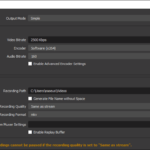Read Time:2 Minute, 45 Second
Streaming has become a prominent way for content creators to share their passions, connect with their audience, and even make a living. Whether you’re into gaming, live art creation, or sharing your expertise, setting up a desktop streaming rig is crucial for delivering high-quality content. In this blog post, we’ll walk you through essential tips to help you create a top-notch streaming setup.
- Select the Right HardwareYour streaming setup’s performance largely depends on the hardware you use. Ensure you have:
- A powerful CPU: A multicore processor (like Intel i7 or AMD Ryzen 7) will handle encoding and streaming tasks efficiently.
- A capable GPU: A dedicated graphics card (NVIDIA GeForce or AMD Radeon) will ensure smooth gameplay and video rendering.
- Sufficient RAM: 16GB or more is recommended for seamless multitasking.
- High-quality microphone and webcam: Clear audio and video are essential for viewer engagement.
- Stable Internet ConnectionA stable and high-speed internet connection is non-negotiable for streaming. Aim for a minimum upload speed of 5 Mbps for 720p streaming and at least 10 Mbps for 1080p streaming. Use an Ethernet cable for a wired connection to reduce latency and prevent dropouts.
- Streaming SoftwareChoose a reliable streaming software like OBS (Open Broadcaster Software) or Streamlabs OBS. These tools offer customizable settings for encoding, bitrate, and scene transitions. Experiment with different configurations to find what works best for your content.
- Optimize Streaming Settings
- Resolution and Bitrate: Adjust these settings based on your internet speed and PC capabilities. A common configuration is 720p at 30fps with a bitrate of 2500-3500 kbps for starters.
- Encoder: Use hardware encoding (NVIDIA NVENC or AMD VCE) if available on your GPU for improved performance.
- Audio: Ensure your microphone and desktop audio levels are balanced. Use noise suppression and audio filters to enhance sound quality.
- Green Screen and LightingEnhance the visual appeal of your stream by using a green screen and proper lighting. Even lighting from multiple sources can reduce shadows and create a professional look. You can use software like OBS to remove the green screen background.
- Overlay and AlertsCustomize your stream with overlays, alerts, and widgets to engage your audience. Services like Streamlabs offer a wide range of free and premium overlays to add a personal touch to your stream.
- Test and Stream ResponsiblyBefore going live, run test streams to ensure everything is functioning correctly. Check your audio levels, camera placement, and streaming quality. Interact with your viewers and maintain a positive and respectful community.
- Monitor Your PC’s PerformanceUse monitoring software to keep an eye on your CPU and GPU usage while streaming. Overheating or high resource usage can lead to dropped frames and a poor viewing experience.
- Backup Power and DataInvest in a UPS (Uninterruptible Power Supply) to prevent sudden power outages from ruining your stream. Regularly back up your stream archives and important files to prevent data loss.
- Engage with Your AudienceInteract with your viewers, respond to comments, and build a community. Building a loyal audience is crucial for long-term success in streaming.
Conclusion
Creating a seamless desktop streaming setup requires careful consideration of hardware, software, and streaming settings. By following these tips and continuously refining your setup, you can deliver high-quality content and build a dedicated audience that will keep coming back for more. Happy streaming!